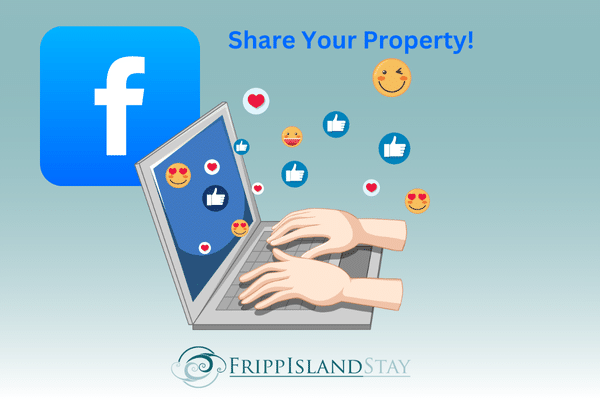Below you will find instructions for posting your property video as a comment, or as part of a “masonry” style stand-alone post.
Complete this form to request your video file.
POSTING A VIDEO ON FACEBOOK EITHER AS A POST OR A COMMENT
Below are instructions for posting a video on the Facebook platform as a comment. These videos really stand out compared to the default page links that many people use. The video file is around 3 MB in size and includes a selection of the best photos from the listing in a carousel with the property name and key facts overlaid. The steps to create a post are almost identical, instead of clicking on “Write a comment…”, choose Create Post.
STEP 1: DOWNLOAD THE FILE
1. Before heading to Facebook, download the video file and save to your preferred storage location (tablet, phone, laptop wherever you tend to access Facebook or Instagram).
STEP 2: ADD COMMENT TO FACEBOOK POST
1. In the “Write a comment…” field, type whatever message is desired; and then, make sure to paste the link to the property listing itself at the end of the text message.
2. Click on the camera icon (Attach a photo or video), and a prompt opens to locate the file. Navigate to where you stored the file on your device; select the file; then, click Open.
Example of a Facebook Post
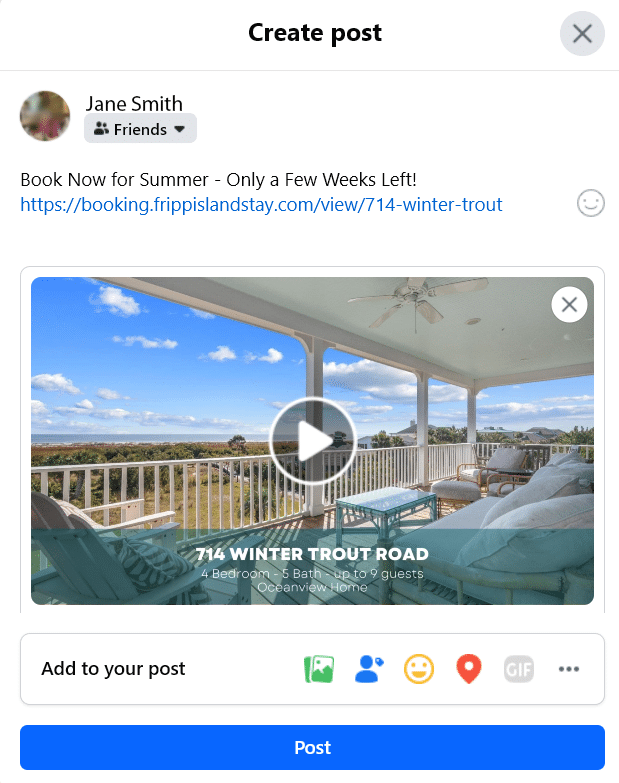
CREATE A MASONRY FACEBOOK POST
Gather the images you’d like to include in the post, and save them to a location on your computer you can access. Then, follow these steps from within Facebook:
Choose Photo/video, or “Create Post”.
Enter the text you want for the post where it reads, “What’s on your mind, …?” Here you can see we’ve added “Book Now For Summer…” and we’ve added the URL to the Property Detail page.
Example of a Facebook Masonry Post
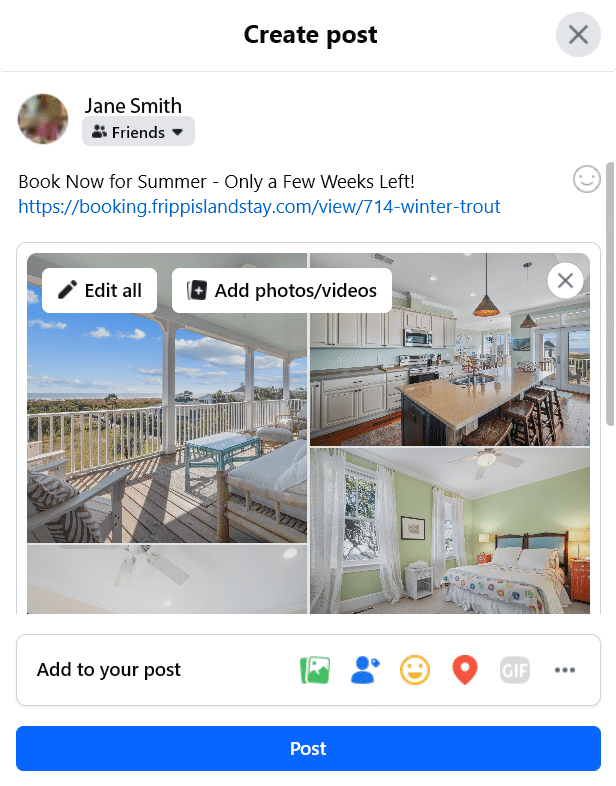
Click on Add Photos/Videos. Navigate to the images you want to include in the post and choose all those you want to add, typically 6-8.
The pics will pop into this style format automatically and will most likely NOT be in the order you prefer.
Mouse over the first image in the grid , then click on the “Edit All” button that appears. From this new interface, you can click and drag them into the order you prefer and also add captions if you’d like those. Note captions are not visible on the post, they’re only visible if someone clicks on the post to see all the photos in greater detail.
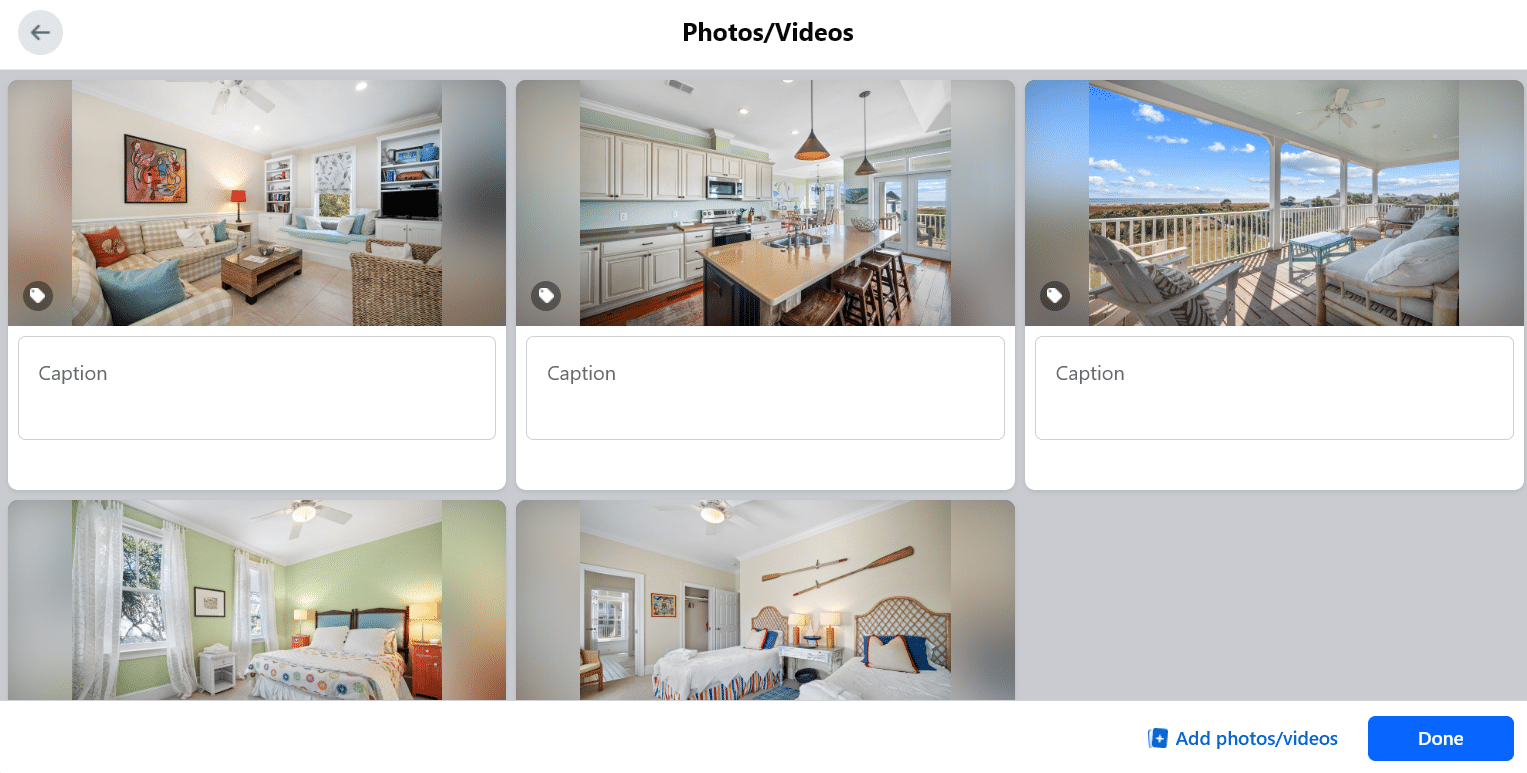
When you’ve finished arranging and adding any captions, Click done.
When you’re happy with the images and copy, click Post.
You can share your post to groups, if the group allows it directly from the post once it’s live, also.