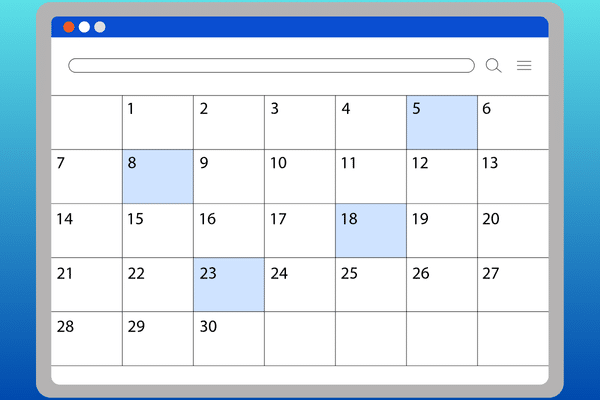You can add just the Cleaner calendar, or you can also add the Check In calendar. If you want both, do the first one and return to do the second one.
- Generate calendar URL link
- Subscribe to the calendar using the URL link
GENERATE CALENDAR URL LINK
- After logging in, select Calendars tab.
- Select Generate Calendar Link for Cleaners
- Click on Copy Link to Clipboard. (The default is 2 month’s worth, but you can increase if you prefer to see further into the future.)
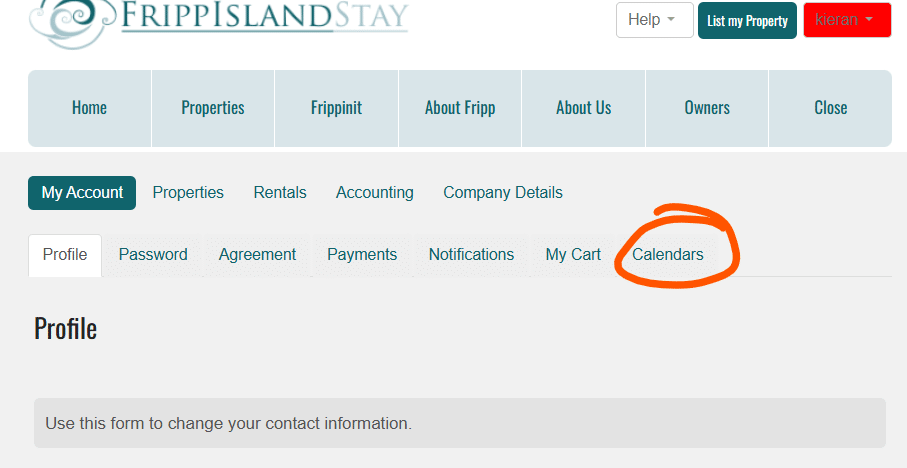
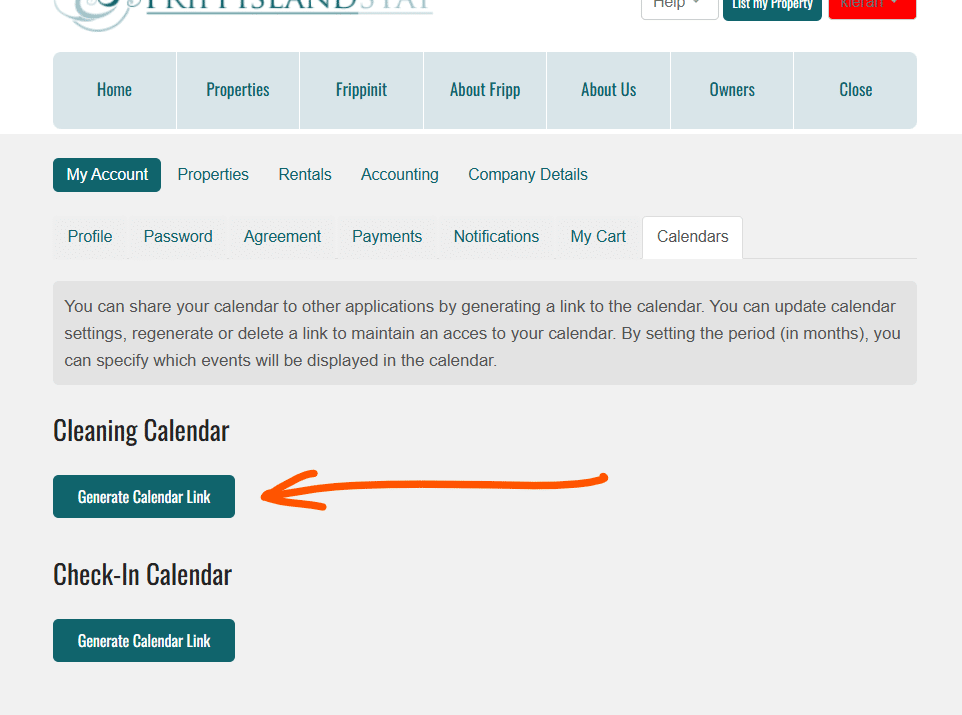
SUBSCRIBE TO THE CALENDAR USING THE URL LINK
How to subscribe to calendar using Google Calendar on Android
1. Subscribe to calendar using Google Calendar on computer.
2. Open Google Calendar on your Android device.
3. Calendar is shown in the calendars list.
Note: Google Calendar doesn’t have a user interface to subscribe to calendars on mobile devices. Therefore, user must subscribe to calendar using the web version of Google Calendar on computer. After subscribing, calendar will be shown in Google Calendar on any device.
How to subscribe to calendar using Google Calendar on Computer
1. Copy Calendar URL.
2. Open Google Calendar on your computer.
3. On the left-hand side of the page, next to “Other calendars” section, click on the “+” sign.
4. Select “From URL” option from the dropdown menu.
5. In the “URL” field, paste copied Calendar URL.
6. Click “Add Calendar” to subscribe to the calendar.
Note: Google Calendar updates feed information once every 24 hours.
How to subscribe to calendar using Apple Calendar on iPhone
1. Copy Calendar URL.
2. Open Apple Calendar on your iPhone.
3. Tap on the “Calendars” button at the bottom of the screen.
4. Select “Add Calendar” and then choose “Add Subscription Calendar”.
5. In the “Subscription URL” field, paste copied Calednar URL and tap “Subscribe”.
6. Set the required settings and chose whether you want notifications for events.
7. Tap “Add” to subscribe to the calendar.
How to subscribe to calendar using Apple Calendar on MacBook
1. Copy Calendar URL.
2. Open Apple Calendar on your MacBook.
3. Go to “File” on the top menu bar and click on the “New Calendar Subscription” button.
4. In the “Calendar URL” field of the popup window, paste copied Calednar URL and click on “Subscribe” button.
5. Choose how often you want the calendar to update and whether you want notifications for events.
6. Click “OK” to subscribe to the calendar.